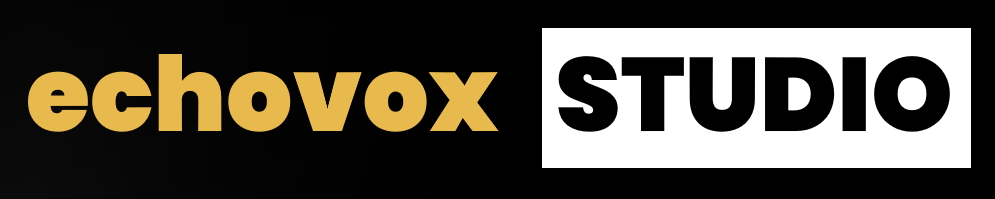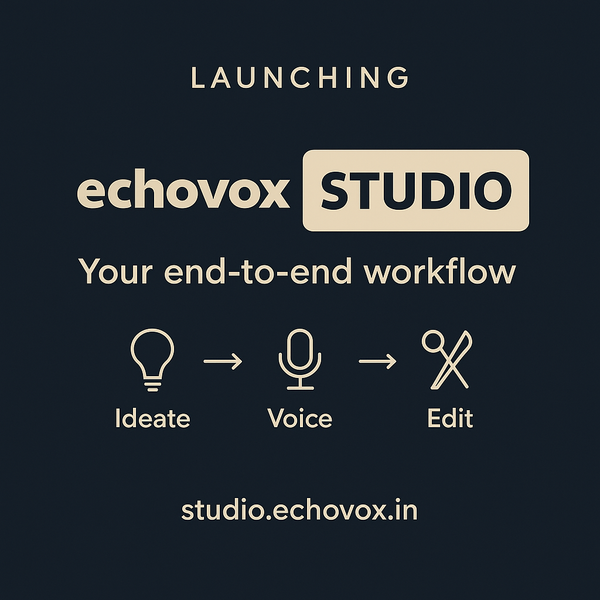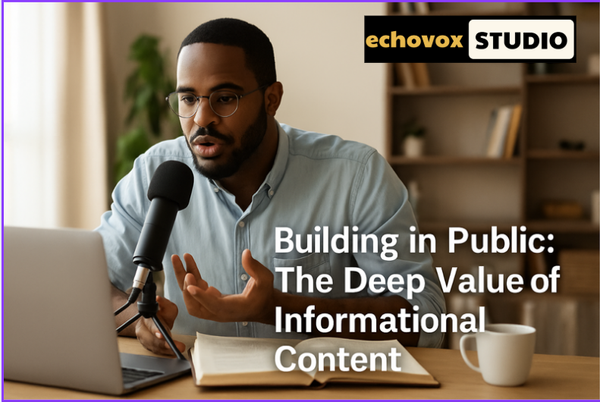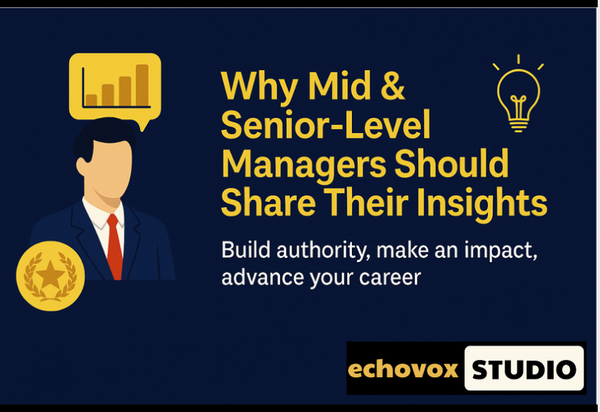Fix Audio AI Issues Instantly: How Echovox Studio Solves Robotic Voices, Noise
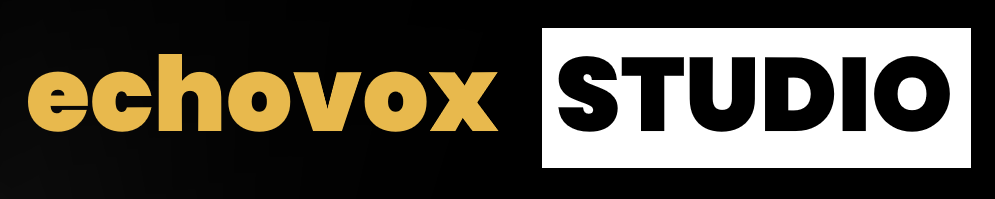
AI has revolutionized audio production, but let’s be honest—sometimes it feels like your AI tools are working against you. Robotic voices that sound like a GPS trapped in a tin can. Background noise that drowns out your podcast’s best moments. If you've ever found yourself searching how to fix audio AI, you're not alone—and you're definitely not wrong to want better.
If this sounds familiar, you’re not alone. Over 60% of creators using AI audio tools face these frustrations daily. But what if you could fix these issues in minutes—without hiring an audio engineer or buying expensive plugins?
That’s why we built Echovox Studio. Designed by creators, for creators, our AI-powered platform tackles the most common audio AI glitches head-on. Whether you’re editing a podcast or voiceover, here’s how we turn “AI nightmares” into studio-quality sound.
How to Fix Audio AI: Common Problems & Echovox Studio Solutions
Problem 1: “My AI Voice Sounds Like a Robot”
Why It Happens
Most AI voice tools use generic models trained on limited datasets. The result? Flat, emotionless audio that lacks the warmth of a human voice.
The Echovox Studio Fix Audio AI: Echocraft
Our secret sauce? The EchoVoices. Here’s how it works:
- Pitch & Pacing Control: Adjust the AI’s delivery to sound conversational (not like a monotone machine).
- Emotion Layers: Add subtle laughter, pauses, or urgency to match your content’s tone.
- Voice Blending: Mix AI-generated speech with short clips of your real voice for authenticity.
Pro Tip: Podcasters love using the “Warm Speech Enhancement” preset to add a radio-host vibe to AI narrations.
Try the Echovox Studio free →
Problem 2: “Background Noise Ruins My Recordings”
Why It Happens
Cheap noise-removal tools often strip away vocals along with the noise. Others leave behind a hollow, “underwater” effect.
The Echovox Studio Fix Audio AI: Noise Removal
Our Noise Removal doesn’t just remove noise—it learns it. Upload a 10-second sample of your background hum (e.g., AC units, keyboard clicks), and our AI creates a fingerprint to eliminate it from your entire audio.
How It Works:
- Upload your audio.
- Click “Noise Removal.”
- Watch as the AI removes distractions while preserving vocal clarity.
Pro Tip: Try combining Noise Removal with Silence Removal for ultra-clean podcast intros and outros.
Problem 3: “Those awkward silences in your recordings? Yeah, they’re the worst.”
Why It’s Happening
We’ve all been there—dead air that makes your podcast feel like a Zoom call with your Wi-Fi cut out. Maybe it’s the mic picking up your nervous coffee sips, or that three-second pause where you forgot your script. Manually snipping silence? That’s like playing whack-a-mole with your timeline.
The Audio AI Fix: Meet Your New Audio Sidekick, Echovox Silence Removal
Imagine a tool that acts like your over-caffeinated editor friend—the one who actually listens and trims the fluff so you sound polished, not robotic.
Here’s How It Works:
- “Spot the Silence”: Upload your file, and the AI scans for gaps (you pick the threshold: “half a second” for quick cuts or “five seconds” for those wait-did-the-mic-die? moments).
- Smooth Stitch Job: No choppy cuts or weird clicks. It blends audio like a barista perfecting a latte art heart.
Pro Tip: Use this with storytelling podcasts to maintain pace while eliminating drag.
Try It Free → Echovox Silence Removal
Bonus: How to Fix Audio AI in One Go
Why tackle one issue when you can solve them all in a single workflow?
Step 1: Upload your raw audio/video to Studio.echovox.in. (Video Coming soon)
Step 2: Stack Fixes:
- Apply Warm Speech Enhancement to naturalize AI speech.
- Run Noise Removal to clean up background hiss.
- Enable Silence Removal for no choppy cuts or weird clicks.
Step 3: Export studio-ready files.
Try our AI Batch Editor if you’re fixing multiple episodes at once!
Why Creators Choose Echovox Studio to Fix Audio AI
- Built for Creators, Not Engineers: No confusing knobs or PhD required.
- 3x Faster: Fix audio AI issues in minutes, not hours.
- All-in-One Toolbox: Research, Record, Voice Cloning, Edit & Enhance audio — we do it all.
- Cloud-Based: Access your projects anywhere. Start on mobile, finish on desktop.
- Real-Time Previews: Hear the fix before you apply it.
Our mission is simple: make professional-quality audio accessible to every creator, regardless of experience.
Real-World Use Cases: How Creators Fix Audio AI with Echovox
🎙️ Podcasters
From solo creators to big production teams, podcasters use Echovox to ensure crisp, clean audio with minimal effort.
🎞️ YouTubers & Video Creators
Create vlogs, voiceovers, and tutorials without worrying about audio quality—even when recording outdoors.
🧑🏫 Educators & Course Creators
Fix poor mic audio from Zoom or Google Meet classes. Make lessons sound professional and engaging.
🧠 Thought Leaders & Coaches
Sound like a pro on your webinars, audiobooks, or coaching calls.
User Review
“I like the use case of end-to-end audio content creation with AI. It stitches the whole use case very well. Also very flexible if you want any particular feature such as Text to Speech or just Audio Recording.”
— Chaiitanya Naik, Product Leader & Blogger
“The Product is very impressive and has connected pieces, especially the voice cloning stands out.””
— Sarvesh Yadav, Founder at Vetlyf
Conclusion: How to Fix Audio AI Without the Headache
AI audio tools shouldn’t create more work than they save. With Echovox Studio, you’re not just fixing glitches—you’re reclaiming hours for what matters: creating.
Whether you're producing a high-stakes podcast or a casual weekly vlog, knowing how to fix audio AI gives you a serious edge. Don’t settle for robotic audio or distracting background buzz—fix it, elevate it, and let your content shine.
Ready to Transform Your AI Audio & Fix Audio AI?
👉 Start Your Free Trial (No credit card needed).
FAQ: How to Fix Audio AI — Your Questions Answered
Q: Can I fix old recordings with Echovox Studio Audio AI Fix?
A: Absolutely! Reprocess legacy audio to remove noise, enhance voices, or match modern loudness standards.
Q: What sets this apart from other competitors?
A: We’re laser-focused on AI-specific audio fixes with manual editing—no steep learning curve.
Q: Do I need expensive gear?
A: Nope! Our AI works with any microphone—even your phone’s.
Q: Where should I start if I want to know how to fix audio AI effectively?
A: Right here! Just upload your audio, apply our smart presets, and you’re good to go—no editing experience required.
Q: Can I use Echovox Studio with my team?
A: Yes! We support collaboration, allowing team members to comment, edit, and export projects together.